GSA Script Editor (Notepad++ SER Edition)
Anyone who likes to build, edit and improve GSA scripts has to use an editor. Search Engine Ranker uses simple *.ini files which are stored in your program directory (...\Program Files (x86)\GSA Search Engine Ranker\Engines). To open and edit these *.ini files you can use text editors like MS-Editor, PSPad or Notepad++.



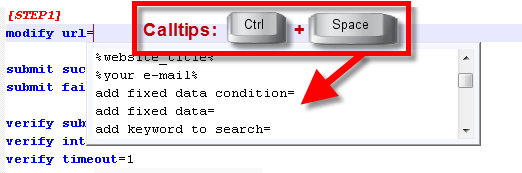
Notepad++ is well known for his ability to add an user defiened (script) language to change the look and feel of your scripts. As the latest version of Notepad++ doesn't support some highlighting options yet we have to use a patched beta version. Please take a look at the README file once you have downloaded and unzip Notepad++ GSA Edition if you want to know more about this.
Included to this editor is a GSA Script Helper File which is a converted version of the official script manual of GSA Search Engine Ranker. You will find this file in your ...\Notepad++ GSA Edition\scripts folder.
Latest download: http://www.mediafire.com/?d6ivd45os3zdrd8
Screenshots:
Single View

Dual View

GSA Script Helper

New: Calltips (press "CTRL+Space")
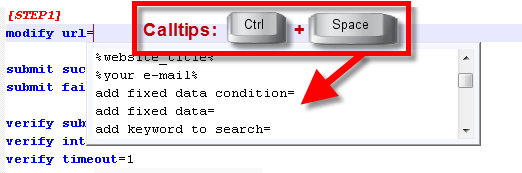
FAQ:
I'd open an *.ini but it doesn't look like in the screenshots?
- make sure you opened the right notepad++ executable. There are 2 executables in your folder. You need to open notepad++2.exe
- every time you open a new document you have to change the language. Please change it to "GSA Script" (Language -> GSA Script)
ReadMe:
Installation
============
1. Unzip "Notepad++ GSA" and move the unzipped folder to a directory of your choice (c:/desktop/ OR C:/program files/)
2. Open "Notepad2++.exe"
ATTENTION!!! There are two exe-files in the main folder. YOU HAVE to open Notepad2++.exe AND NOT notepad++.exe (*)
3. Open "GSA - Scripting.txt". You find this textfile in your script directory of your notepad++ installation (C:/program files/notepad++ gsa/SCRIPTS)
You could also open a script from GSA, but I advice you to BACKUP THEM FIRST before you touch any of them! Copy these scriptfiles from ".../program files/gsa search engine ranker/engines/" to ".../notepad++ gsa/scripts". You can open/edit these files within the script-folder safely.
4. Change the "Language" to GSA Script (-> Language -> GSA Script). You should see the difference now to the normal text language.
5. This package has an auto-safe plugin installed. Go to "Plugins -> Auto-Safe -> Options" and change the settings if you want to. (**)
6. If you don't like the colors of the highlights or want to add new variables you have to click "View -> User-Defined Dialogue...", choose "GSA Script" (User language) and move to the "Keywords Lists"-tab.
To change colors you have to click "Styler" analouge to the group. To add a new variable you have enter "CTRL + Enter key" to add a new line.
(*) (**) USE THIS SOFTWARE AT OWN RISKS! This is not an offical release of Notepad++. There are 3 major changes compared to the latest notepad++ release.
I. This is version 5.9.3 of Notepad++. This is not the latest realease but you have to use this until Notepad++ supports "Multi Part Keywords" officially
II. In order to have necessary highlighting options in the user define dialogue I had to add a patched notepad++ version. There are two patched files. (Notepad2++.exe and SciLexer2.dll) which you won't find in any offical release of notepad++
If you want to know more about it:
Online Documentation: http://udl20.weebly.com/index.html
Source: https://github.com/Loreia/UDL2/downloads (Patch version "NPP_UDL2_16.zip")
III. Auto-Safe Plugin.
Online Documentation: https://sites.google.com/site/fstellari/nppplugins
Recent Changes:
- v0.1 released
- v0.15 released (only some small fixes)
- v0.2 released: implemented calltips (press "crtl+space), minor changes and fixed, new keywords

Comments
http://uploadmirrors.com/download/EFGDN2AZ/NP__GSA.zip
GSA Script Helper File for NP++